Inspired by Hanslemann’s tool list, and realizing that if my hard drive fails I want to have links to all the tools I need, I have started my own tool list. This page will probably change all the time.
Productivity Apps
Evernote
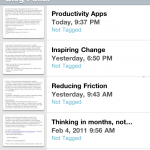 All day long, I find myself creating little notes. Notepad was the tool of choice, but now it is Evernote. In fact, this blog post was first written in Evernote on my Mac, proof read on my iPhone, and published from my work PC. That’s the power of Evernote. It’s features are simple yet powerful.
All day long, I find myself creating little notes. Notepad was the tool of choice, but now it is Evernote. In fact, this blog post was first written in Evernote on my Mac, proof read on my iPhone, and published from my work PC. That’s the power of Evernote. It’s features are simple yet powerful.
- Note sync between devices
- Plain text, rich text, image, and audio notes are all supported
- Searching through piles of notes
There are a bunch more features I don’t use, but if you want to clear the *.txt clutter off your desktop, this is a great app.
Remember the Milk
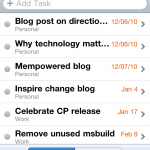 RTM is a task manager. What separates it from all other task managers is the simplicity and speed. By simply typing a sentence, you can create a new task that has a due date, tags, etc.
RTM is a task manager. What separates it from all other task managers is the simplicity and speed. By simply typing a sentence, you can create a new task that has a due date, tags, etc.
“Schedule next sprint planning tomorrow #cp”
RTM also has a lot of keyboard shortcuts. In general, it is the fastest task manager I have ever used. For a fee, you can get it on the iPhone with all the features unlocked.
Word of warning, if you don’t sit down and learn how it works, you won’t like it. The keyboard shortcuts and semantics are super important.
LastPass
LastPass saves me more time and headaches than any other app I use. It is a secure password management app. It has a browser extension for IE, Firefox, and Chrome and works on Mac and Windows. Simple and easy if you are looking for a cross platform password management app.
Reeder for iPhone/Google Reader
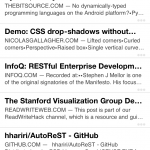 Part of my job is keeping up on technology (at least part of keeping my job). The next two apps focus on managing the crazy amount of content produced on the internet. Reeder for iPhone syncs with my Google Reader account. That way, on the go I can be reading a few blog posts here and there. When I am not mobile, I just use Google Reader.
Part of my job is keeping up on technology (at least part of keeping my job). The next two apps focus on managing the crazy amount of content produced on the internet. Reeder for iPhone syncs with my Google Reader account. That way, on the go I can be reading a few blog posts here and there. When I am not mobile, I just use Google Reader.
Instapaper
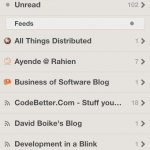 I get emailed a lot of articles and also run across a lot of articles while searching the internets. Unfortunately, the best time for me to read those articles is at night or while flying. Instapaper to the rescue. It saves webpages or emails for offline viewing, while also doing a few things like stripping ads and such.
I get emailed a lot of articles and also run across a lot of articles while searching the internets. Unfortunately, the best time for me to read those articles is at night or while flying. Instapaper to the rescue. It saves webpages or emails for offline viewing, while also doing a few things like stripping ads and such.
I recommend installing the Instachrome extension (not the actual Instapaper extension). Obviously, I have it installed on my iPhone as well.
What I use everyday
- Pidgin - IM, IM, IM
- Google Docs - Although I have only been using Google Docs for a few weeks, it solves many of the problems I see regarding collaborative documents. In my role, I have rarely created a document that shouldn’t be shared. MS Office hasn’t caught onto this. Google has. I don’t want features, I want collaboration.
- Console - Never again will I use cmd.exe. Console gives so many features it isn’t funny. Currently, I have Cygwin, Powershell, MySQL, and Cmd all in different tabs on my Console. Plus, I can resize very easily. Oh, and it’s transparent, so I look cool. If you aren’t using this, you don’t know what your missing.
- VirtualWin - Although not nearly as awesome as Gnome’s virtual desktops, close enough. The best virtual desktop software for Windows that I have tried. Lacking in many areas, but it works. Who cares if I don’t see my boss IM me on another desktop right?
- Putty - Even though Cygwin could accomplish the same task, I can’t actually stop using Putty. It’s my jam.
- Notepad++ - When notepad just won’t work. I basically use this for quick and dirty syntax highlighting.
- Trac - Trac is like a wet dog. You love the dog, but man does it smell. There are a ton of things I wish I could do, but it just works. Wiki, source control integration, ticketing, workflows … awesome.
- Skype - Stop using your cell phone. Buy a webcam and start video chatting for free.
- ClearType Tuner - Don’t turn your eyes against you, this is a must. It makes text so clear and readable I can’t ever go to a computer that doesn’t have something similar.
Amazing tools
- Powershell - Named accordingly, Powershell is the most powerful shell/scripting language I have ever used. Is it quick and easy? Yes. Can it integrate with .NET objects? Yes. Never again will I create an EXE to accomplish a scripting task.
- Cygwin - Love my VIM. It’s just nice to be able to do things like execute Perl and PHP without having to install a ton of stuff for Windows. SSH, SCP, and SFTP are must haves too.
- Camtasia - Screencasting is my new love. I have barely done it, but I see the power in it. Camtasia is the best way to do it that I have seen.
- Reflector - Yes you can browse the source code of the .NET libraries you are calling. Pretty fun.
- 7zip - Not only does it provide a ton of compression options, but it is the easiest thing to use since a tea cup. If it only requires two clicks to do something, my mother can learn it.
- Jungle Disk - Don’t buy another flaky hard drive. Just backup to Amazon S3 (or Mosso Cloud Files in a few months woot) with Jungle Disk. Simple, easy and it works on Windows Mac and Linux
- Paint.NET - Best free graphics app for Windows that I have used. Much simpler and prettier than Gimp.
- Foxit PDF Reader: Lightweight PDF reader that loads super fast. Ad driven, but they are so small I barely notice.
- SnagIT - Simple, yet super powerful screen capture utility. Want to make your blog look professional? Use it.
Web Development must haves
- Firebug - If I interview a web developer and they don’t know what Firebug is, they are no longer interviewing for web developer. Just plain developer. Get it.
- YSlow - If I interview a web developer that uses YSlow, I am thinking this guy cares a lot about the performance of his website.
- Wireshark - When your so frustrated with SOAP you almost decide to convert everything to REST, Wireshark to the rescue. It’s how you determine what is really going on
.NET Development
- NUnit - Testing is a must. Just use it.
- TestDriven.NET - An easy integration for Visual Studio and NUnit, NCover, etc. Right click -> Run Tests
- NCover - What is automated testing with a code coverage percentage?
- FxCop.aspx) - Make sure your code isn’t doing anything stupid, even though it might work.
- Selenium - Web testing made easy. Pretty fun to watch you code work.
Yes, you can run it on your desktop
- MySQL - I am amazed at how few developers run this on their desktop. It works and it is super easy to test out ideas without effecting anyone.
- Memcached, Windows Port - Windows port of Memcached. Great for testing out theories right on your local machine.